Inbox Zero
Published on at techie, 4 mins.
Since early 2000’s I used to manage email with Mozilla Thunderbird. At some point (around 2006, maybe?) a new interesting feature was added, something called now Saved Search. Saved searches looked like folders, but instead of real paths, they stored a query and the results showed up as content. Just exactly as views work on relational databases.
That feature was very helpful. I was a heavy user of filters to move all the emails to different places to keep things organized (I’ve always been subscribed to many mailing lists). Eventually, I had many unread emails spread over.
With the new saved searches I could keep emails where they belong, but yet review all unreads together for quick processing. Best of both worlds! 🥳
Also at that time I read the best-seller “Getting Things Done” book by David Allen and even this method did not click on me, a few of the recipes definitely did, being one of them the “Inbox Zero” idea.
What does Inbox Zero mean? Well, it is all about applying a workflow for absolutely every message received so you:
- Discard it if it is something you don’t want to even read (spam, crappy newsletters, etc)
- Read it and archive it, if it does not need further action
- Postpone it: send it to a dedicated place for future processing
- Action it: keep it in your inbox if you are going to answer or attend it today
So back then, with Thunderbird I would have a folder for emails that were postponed and I kept in my inbox just the emails that were actionable. But because of the filters all the new messages were distributed across different places. In reality, my “true inbox” was a saved search of everything on my inbox and everything unread elsewhere. If for some reason I did not wanted to dedicate much time to email, I would just go to my inbox and process whatever was there.
Move forward a few years and since 2015 my personal and work emails are all running on Google Mail. Here this method was even easier because of the concept evolution from folders to tags, where a message can stay in more than one place.
How do Thunderbird’s virtual folders translate to Google Mail? Easy, with a search. In my case I use this search on both work and personal email:
(is:unread OR in:inbox) -is:snoozed -is:muted
Quite self explanatory, just show me messages that:
- Are unread or in the inbox
- Are not snoozed (postponed)
- Are not muted (threads I don’t need to keep reading)
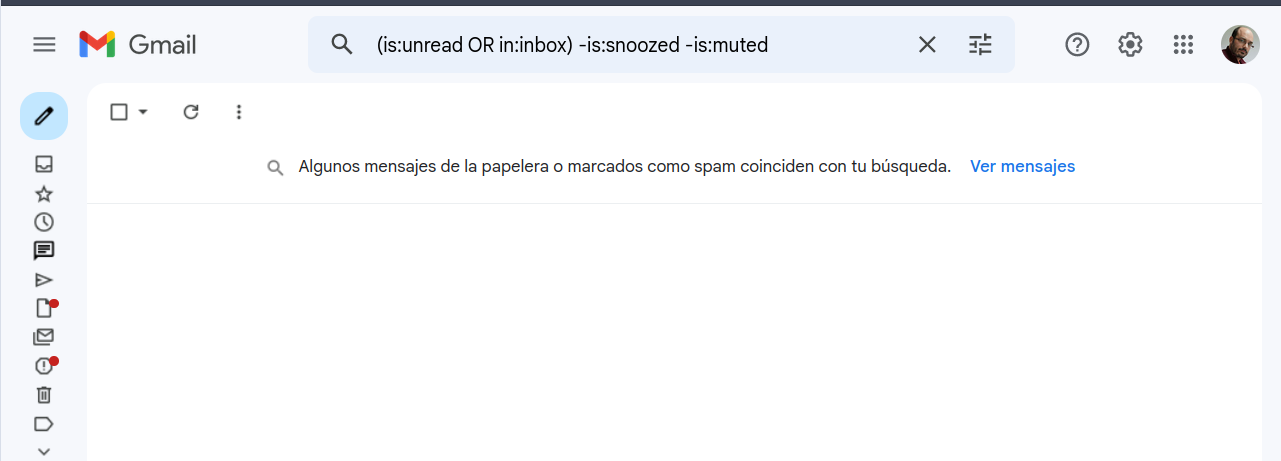
Another cool Google Mail feature is that any saved search is converted into a permanent link. If you use Google Mail just go here to get the search on your own inbox. My browser bookmark for email moves me directly to this search so I’m presented with all messages waiting for processing.
Finally I’m a heavy keyboard user so moving around, marking as read, snoozing, labeling, etc. is just a few keystrokes away so I can quickly deal with my email queue in just a few minutes every morning. If you never done it, hit ? on your inbox and take a look at the keyboard shortcuts! 🙌
Saved searches also work on Google Mail Android app, but instead of a permalink, I have the search snippet pinned on my keyboard clipboard.
And that’s basically it. Truth is I can’t imagine working with email differently, so I don’t think I will be able to move to a different provider if it does not have these (rather advanced) features. Maybe my next email system will be Thunderbird again, if I ever de-google myself.
What about you? Do you use something like this? Does my approach sound as something you could use? Do your mail pile up in your inbox and you rely on search or something different? Let me know!.